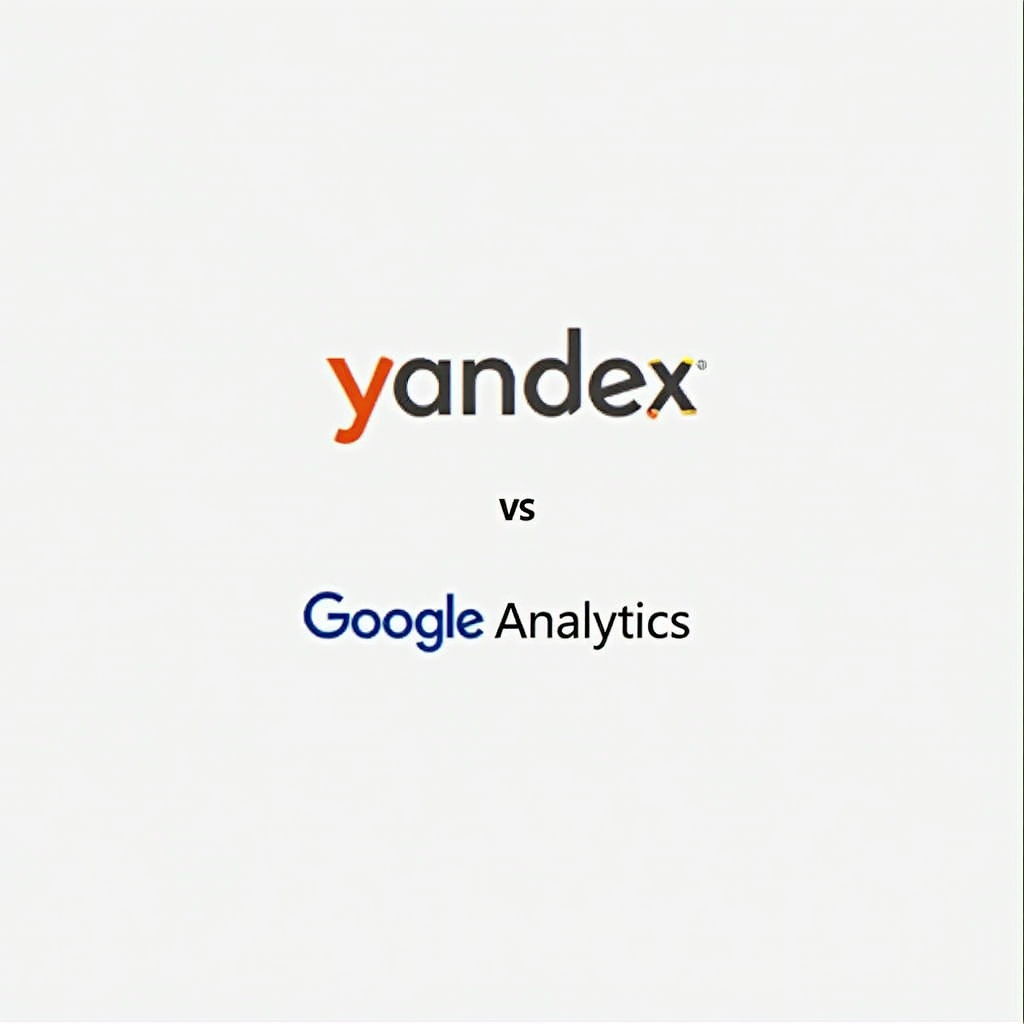Screen flows in Salesforce have emerged as a pivotal tool for organizations looking to streamline processes and enhance user interactions. By allowing developers and administrators to create guided workflows, these flows facilitate data collection, decision-making, and ultimately improve overall efficiency. As businesses increasingly rely on Salesforce for various operational needs, the necessity of maintaining data integrity and delivering a seamless user experience becomes paramount. One of the challenging aspects in this context is the management of data fields, especially when it comes to ensuring that certain information remains unchanged during the flow process.
This brings us to the relevant question: can we create read only fields in screen flow Salesforce? The ability to designate fields as read-only is crucial for various reasons. For instance, it can help prevent accidental modifications to critical data, ensuring that users can view but not alter fields that should remain intact throughout the flow. Furthermore, read-only fields can reduce the cognitive load on users, allowing them to focus on completing tasks without the potential distraction of editable data entries. In essence, understanding how to effectively implement read-only fields within screen flows can significantly bolster data accuracy and governance practices in Salesforce environments.
As enterprises adopt Salesforce solutions, the integration of such features becomes increasingly relevant. This not only correlates with enhanced control over data integrity but also aligns with best practices for user-centric design, ensuring that the interface is intuitive and user-friendly. Thus, exploring the possibilities of implementing read only fields within screen flows is a necessary step for organizations aiming to optimize their Salesforce applications and provide a reliable user experience while safeguarding sensitive information.
Table of Contents
Understanding Screen Flows in Salesforce
Screen flows are integral components within Salesforce that facilitate the creation of guided user experiences. They allow administrators to automate complex business processes by combining various elements, including screens, decision criteria, and data manipulation. At their core, screen flows serve to simplify and streamline user engagement through a series of interactive screens that can collect and display data effectively, thus enhancing user experience.
Through flow automation, Salesforce enables users to navigate tasks ranging from gathering information to updating records without the need for extensive training. Screen flows are designed not merely for data collection but also for real-time interaction, allowing users to enter information and make selections that drive subsequent actions. This procedural design enhances the overall efficiency of business operations, as it can guide users through multi-step processes without ambiguity.
Fields in screen flows play a crucial role in the effectiveness of the automation process. They are essential for collecting input data from users and providing valuable feedback based on previous inputs. Read-only fields, in particular, are a vital aspect of screen flow design. These fields display information that is critical for users to reference without allowing modifications, thus maintaining data integrity. For instance, displaying specific record details or calculated values as read-only enables users to focus on provided information without the risk of unintentional changes, which could lead to data inaccuracies.
Moreover, the use of read only fields within screen flows can significantly improve user confidence and ensure that processes are followed correctly. By incorporating these fields strategically, organizations can optimize their screen flows for better usability while maintaining effective data management practices. Overall, understanding screen flows is essential for any organization looking to harness the full potential of Salesforce’s automation capabilities and enhance their organizational workflows.
The Role of Read Only Fields in User Interfaces
Read-only fields play a crucial role in enhancing user interfaces, especially within the context of Salesforce screen flows. These fields, as the name suggests, allow users to view information without the ability to modify it, thereby preserving the integrity of the data presented. In environments where data accuracy is paramount, such as customer relationship management (CRM) systems, the implementation of read only fields significantly reduces the risk of user errors. By preventing accidental edits, organizations can ensure that their records remain reliable and up-to-date.
In the context of Salesforce screen flows, read-only fields serve multiple purposes. Firstly, they provide users with necessary context as they navigate through the flow. For instance, if a user is required to input new client information, displaying existing client details in a read-only format can help them avoid duplicating efforts or making mistakes in data entry. The visibility of these fields reinforces a clear understanding of what information exists in the system while restricting any unintended alterations.
Furthermore, read-only fields enhance the overall user experience by streamlining interactions. Users can focus on the task at hand without being overwhelmed by editable forms that introduce complexity. Additionally, these fields are particularly useful in scenarios involving sensitive information, such as financial data or personally identifiable information. Limiting edit access helps protect this data from potential mishandling, thus maintaining compliance with privacy regulations. In applications where a clear audit trail is necessary, read-only fields also assist in tracking changes over time while ensuring original entries remain intact.
Overall, implementing read only fields in Salesforce screen flows is an effective strategy for improving data integrity, minimizing errors, and facilitating better user experiences. By thoughtfully integrating these fields into user interfaces, organizations can foster confidence in their data management processes, ultimately leading to more efficient operations.
Can We Create Read Only Fields in Screen Flow Salesforce? Exploring the Options
The question of whether we can create read only fields in Screen Flow in Salesforce is an important consideration for many users. While Salesforce provides a robust framework for creating interactive experiences through Screen Flows, it does come with some limitations regarding the types of fields that can be rendered as read-only. In Salesforce’s Screen Flow, fields can typically be presented in a variety of ways, but achieving a read-only state requires understanding the options and constraints available in the platform.
Salesforce offers a variety of field types that can be utilized within Screen Flows, including text, picklists, and checkboxes. However, native read-only fields are not directly available for use in the flow components. Instead, users can simulate read-only functionality through strategic design elements. One common method is to include a display text component that mirrors the value from an input field. This way, users can see the information without being able to edit it. Additionally, configurations such as disabling input fields can prevent changes, though they may still display as editable fields.
Another possibility for achieving read-only behavior involves leveraging decision elements and variables. By setting up conditions that route users through the flow based on their inputs, you can create a controlled experience where specific fields are inherently non-modifiable during certain steps of the flow. Using dynamic forms is also an option, as it allows the visibility of fields to change due to user interaction or logic applied through the flow.
In summary, while Salesforce does not provide a straightforward method to create read only fields in Screen Flows, there are several creative workarounds that can be employed. Understanding these options enables users to navigate the limitations effectively while still achieving the desired functionality within their flows.
Creating Read-Only Fields Using Formula Fields
In Salesforce, formula fields serve as a powerful tool for creating dynamic and read-only fields within various application interfaces, including screen flows. These fields leverage a point-and-click formula editor, allowing users to create calculations and conditional expressions based on other field values without the need for programming. The primary advantage of formula fields is that they automatically update when the underlying data changes, maintaining real-time accuracy while ensuring a read-only state to end-users.
To set up a formula field in Salesforce, follow these steps: first, navigate to the Object Manager in Salesforce Setup and select the object for which you want to create the field. Once inside the object details, click on “Fields & Relationships” and then select “New” to create a new field. Choose “Formula” as the field type and proceed to define the field label and type based on the data you intend to display (e.g., text, currency, date).
Next, input the desired formula using the formula editor. For instance, if you want to display the total value of a related set of records, you might create a formula that sums the values of those records using a combination of functions like “SUM()” and “IF()”. After finalizing the formula, Save the field settings. This formula field can now be utilized within a screen flow.
To incorporate the formula field into a screen flow, open the Flow Builder and add a new screen element where you wish to display the read-only information. Use a display component and link it to the target formula field. This integration seamlessly presents the calculated data as read-only, ensuring users can view important information without the risk of altering it. Use cases for these fields often include summary fields in sales processes or displaying calculated values like discounts, which need to remain uneditable. The implementation of formula fields contributes significantly to data integrity and user experience within Salesforce screen flows.
Utilizing Custom Components for Read-Only Fields
Custom components play a crucial role in enhancing the capabilities of screen flows in Salesforce, particularly when it comes to creating read-only fields. By employing Lightning Web Components (LWC) or Aura components, developers can design and implement interactive user interfaces that present information without allowing modifications. This approach not only maintains the integrity of data but also aligns with best practices in user experience design.
To create a custom component that displays read-only fields, developers begin by defining the component’s structure and functionality in their preferred programming language, be it JavaScript for LWC or Java for Aura components. The next step involves establishing input properties that enable the component to receive data from the flow variable, typically through an API or user-defined property. This ensures that the desired data is displayed accurately within the component. Once the component is built, it can be deployed to the screen flow, utilizing the “Screen” component in the flow designer.
One of the significant advantages of using custom Lightning components is the flexibility they offer. Developers can customize the appearance and layout to suit organizational branding, thereby enhancing user engagement. Furthermore, since these components can interact seamlessly with other Salesforce functionalities—such as validation rules and process automation—they provide a streamlined approach to managing data presentation without compromising security or usability.
However, developers should remain vigilant regarding common pitfalls during this process. For instance, it is essential to ensure that data binding is correctly implemented to prevent inconsistencies between the displayed data and the underlying records. Additionally, performance implications should be considered; inefficiently designed components may negatively impact the overall flow experience. By adhering to these guidelines and leveraging the power of custom components, developers can successfully implement read-only fields in their Salesforce screen flows, facilitating a more robust and user-friendly application environment.
Best Practices for Designing Screen Flows with Read-Only Fields
Designing effective screen flows in Salesforce that incorporate read-only fields requires careful consideration of various elements to enhance user experience. One of the primary best practices is to maintain a clear and intuitive layout. The flow should guide users naturally through the process, minimizing confusion and ensuring ease of navigation. Using logical grouping of fields, including clearly designated read-only fields, helps users understand the distinction between editable and non-editable information. This clarity can significantly improve the interaction with the flow.
Another critical aspect is to provide timely and relevant user feedback. Whenever a user navigates to a screen containing read-only fields, it is vital to offer context-sensitive assistance. For instance, tooltips can be employed to explain why certain data is read-only, enriching the user’s understanding. Additionally, using visual cues, such as grayed-out text or icons that denote non-editability, can effectively communicate to users which fields are static without necessitating extensive explanations.
The integration of read-only fields within a flow must also be balanced with user actions. Designing flows that utilize read-only fields to display essential information while allowing users to perform relevant tasks can boost efficiency. For example, if a read-only field displays critical account information, users should easily access action buttons or links to related processes or follow-up tasks. By combining this strategic layout with actionable navigation elements, you can facilitate a seamless experience.
Finally, ensuring the performance and responsiveness of screen flows containing read-only fields is paramount. Regularly testing these flows by simulating user interactions will help identify any hiccups that might hinder user experience. This practice will ensure that transitions remain smooth, and users can complete their objectives without frustration. By adhering to these best practices, organizations can maximize the effectiveness of their screen flows while leveraging the advantages of read-only fields.
Common Challenges and Solutions
Creating read-only fields in Salesforce screen flows may seem straightforward; however, users often encounter several common challenges. Understanding these obstacles is essential for effective troubleshooting and implementing effective solutions.
One prevalent challenge is the limitation of screen flow components in handling field properties. Users frequently struggle to set fields as read-only within flows. This issue might stem from the default settings of the flow components that do not allow for precise field configuration, leading to frustration when trying to lock down data entry or prevent accidental modifications to critical information.
Another major obstacle is the misunderstanding of how variable attributes affect field behavior within the flow. Often, users may overlook the importance of correctly defining the attributes of flow variables, which could result in unintended edits or data loss. This misconfiguration challenges maintaining data integrity and usability within the Salesforce environment.
Additionally, performance issues often arise when attempting to implement complex logic in flows. Users may notice lagging or non-responsiveness when adding multiple read-only fields and combining them with conditions and loops. This can severely hinder the user experience and lead to potential errors if functions are not processed efficiently.
Practical solutions to these challenges include leveraging the Salesforce Community and Trailblazer Forum for shared experiences and expert guidance. Furthermore, Salesforce documentation provides comprehensive insights on configuring screen flows effectively. Rectifying variable attributes and testing flows in different scenarios can also help identify and resolve potential issues early in the design process. Collaborating with experienced Salesforce administrators can yield valuable insights for the implementation of read-only fields in screen flows.
Conclusion and Next Steps
Throughout this article, we have explored the intricacies of creating read-only fields in Salesforce screen flows. The importance of screen flows in automating business processes cannot be overstated, as they enhance user experience and ensure data integrity. We examined the various techniques to set fields as read-only and discussed how these methods can effectively streamline workflows. By utilizing the screen flow editor, users can easily designate certain fields to be non-editable, preserving the accuracy of critical data inputs.
The methods discussed include using display text elements, configuring field properties accurately within the flow, and employing formula resources to control the visibility and editability of fields. Leveraging these strategies not only increases the reliability of the data captured but also contributes to a cleaner and more organized user interface. Furthermore, optimizing screen flows to limit user input on specific fields ensures that essential information remains secure and unchanged, ultimately leading to greater efficiency and reduced errors.
We encourage readers to apply these concepts in their own Salesforce environments and experiment with the different methods for creating read-only fields. Practical application will deepen understanding and reveal the benefits of employing screen flows in various business scenarios. To further enhance your knowledge, we recommend exploring Salesforce’s official documentation, which offers extensive tutorials and examples related to screen flows. Additional resources, such as online courses and community forums, can provide valuable insights and tips for mastering this powerful tool.
In conclusion, embracing the capabilities of screen flows and the ability to manage read-only fields is essential for any Salesforce user aiming to optimize their processes. By putting these insights into practice, users can unlock the full potential of Salesforce and drive their organizations forward.