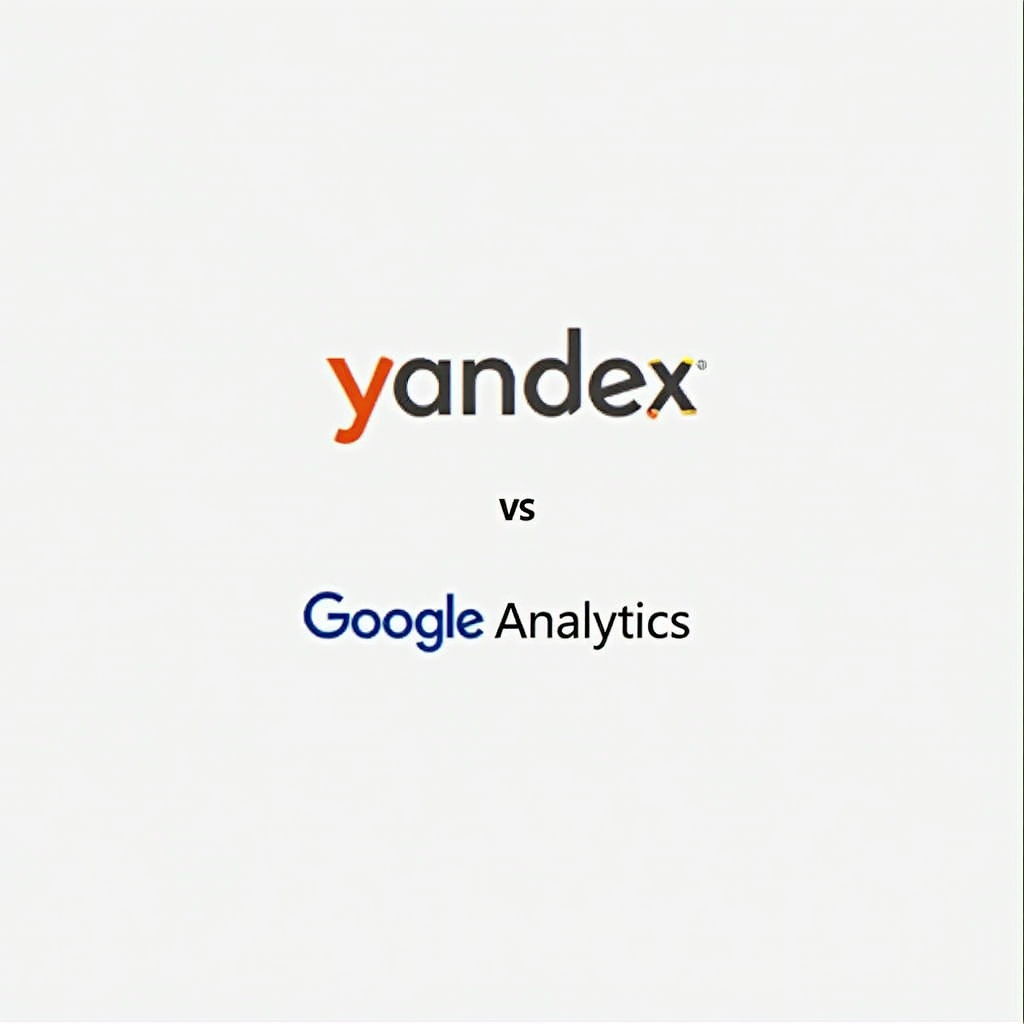The McMillan Learning app offers a comprehensive suite of educational resources designed to enhance the teaching and learning experience within the Canvas learning management system. By integrating this app, educators can provide students with access to a wealth of interactive content, inclusive of textbooks, study guides, and assessment tools, all aligned with their course materials. This synergy not only enriches the learning environment but also promotes a more engaged classroom dynamic, where personalized learning paths can be established.
With the integration of the Macmillan Learning app, both educators and students benefit from features that facilitate seamless access to learning materials. Educators can easily assign online activities, monitor progress, and gather insights on student performance, all within the familiar Canvas ecosystem. This streamlined approach allows for a more effective management of course content, making it easier for instructors to enhance their pedagogical strategies. For students, the advantage lies in the ability to interact with resources that are systematically organized and readily accessible, thereby improving their academic performance and overall engagement.
To fully harness the potential of the Mcmillan Learning app, it is crucial to follow the integration steps meticulously. Proper installation and setup ensure that educators can make the most of the app’s features, thus facilitating an environment conducive to learning and collaboration. Understanding the app’s functionalities allows educators to tailor their usage to better meet the needs of their students. Consequently, the Macmillan Learning app serves not only as an educational tool but as a catalyst for fostering a more connected and interactive classroom experience.
Table of Contents
Check with Your Administrator
To successfully integrate the Macmillan Learning app into your Canvas environment, the first step involves consulting your system administrator. This role is crucial as it encompasses the initial setup for integrating external applications, such as those offered by Mcmillan Learning. The system administrator needs to ensure that the integration process adheres to the specific requirements put forth by both Canvas and Macmillan Learning.
| Integration Step | Description |
|---|---|
| Access Canvas Settings | The administrator should go to ‘Settings’ within Canvas and locate the ‘Apps’ tab to initiate the integration process. |
| Add Macmillan Learning App | The Macmillan Learning app can be added by selecting it in the external app setup. |
| Enter Consumer Key and Shared Secret | Credentials provided by Macmillan, such as the consumer key and shared secret, must be entered to ensure a secure connection between Canvas and Macmillan. |
| Verify Integration Status | After entering the credentials, the administrator should verify the integration to confirm successful setup. |
Establishing clear communication with your Canvas system administrator is essential. They are the primary contact for any inquiries regarding the integration process and will play an instrumental role in troubleshooting issues that may arise. By working closely with them, you can facilitate the timely and effective integration of the Macmillan Learning app into your educational environment.
Logging into Canvas
Accessing your Canvas account is the first step toward enhancing your educational experience through the integration of the Mcmillan Learning App. To log into Canvas, you need to visit your institution’s specific Canvas URL, usually provided by your educational institution. Enter your designated username and password and click on the login button. If you encounter any issues with your credentials, consider resetting your password or reaching out to your institution’s technical support for assistance.
Upon successful login, you will be directed to your Canvas dashboard. The dashboard serves as the central hub for all your courses and activities, displaying important announcements, upcoming assignments, and any recent activity notifications. Familiarizing yourself with this interface is crucial, as it significantly enhances your navigation experience. The dashboard typically features a navigation menu on the left, allowing you to access various sections such as Courses, Calendar, and Inbox.
Locating the course in which you wish to add Macmillan content is essential at this stage. To do this, click on the “Courses” tab in the left navigation menu. Here, you will find a list of all the courses you are enrolled in. Choose the relevant course by clicking on its title. Once you are within the course, you will find the course materials, modules, and assignments structured in a user-friendly format. This organization not only aids you in finding necessary resources but also serves as a pathway to access the Mcmillan Learning app, integrating supportive learning tools directly into your course materials.
In this interconnected educational environment, properly logging into Canvas and navigating its features effectively positions you for seamless access to the Mcmillan Learning app, fostering a richer learning experience.
Enabling the Mcmillan Learning App
To enable the Mcmillan Learning app within your Canvas course, you will first need to access your course settings. Begin by navigating to your course homepage and locating the course menu on the left-hand side. From here, click on the “Settings” option located at the bottom of the menu. This will take you to the course settings page, where various options and tabs are listed.
Next, navigate to the “Navigation” tab, which can be found at the top of the settings page. This tab controls the visibility of various tools and applications within your course. Once you are in the Navigation tab, you will see a list of available and enabled items. Look for the Macmillan Learning app in the list of disabled items. The app may be labeled under different synonyms such as “Mcmillan Interactives” or similar variations, so it’s essential to be attentive.
If you locate the Mcmillan Learning app in the disabled section, you can enable it by dragging and dropping it into the active navigation list above. Alternatively, you can click on the menu icon next to the app name and then select the “Enable” option from the drop-down list. This action will move the Mcmillan Learning app into the active section, making it accessible to your students. Once you have successfully dragged the app into the active area or used the menu option, remember to click the ‘Save’ button located at the bottom of the page. This step is crucial, as any changes made will need to be saved for the Mcmillan Learning app to appear in your course navigation. Ensuring that you click ‘Save’ solidifies the integration of the app into your course environment.
Linking Your Macmillan Course
Once the Macmillan Learning app has been enabled within your Canvas environment, the next step is to link your specific Macmillan product, such as Achieve or Launchpad. This process is designed to be intuitive and user-friendly, ensuring a seamless integration that enhances the teaching and learning experience.
To begin, navigate to the course in Canvas where you wish to link your Macmillan product. On the course dashboard, locate the Mcmillan Learning app link. This will typically be found in the navigation menu on the left-hand side of the screen. Click on this link to initiate the linking process.
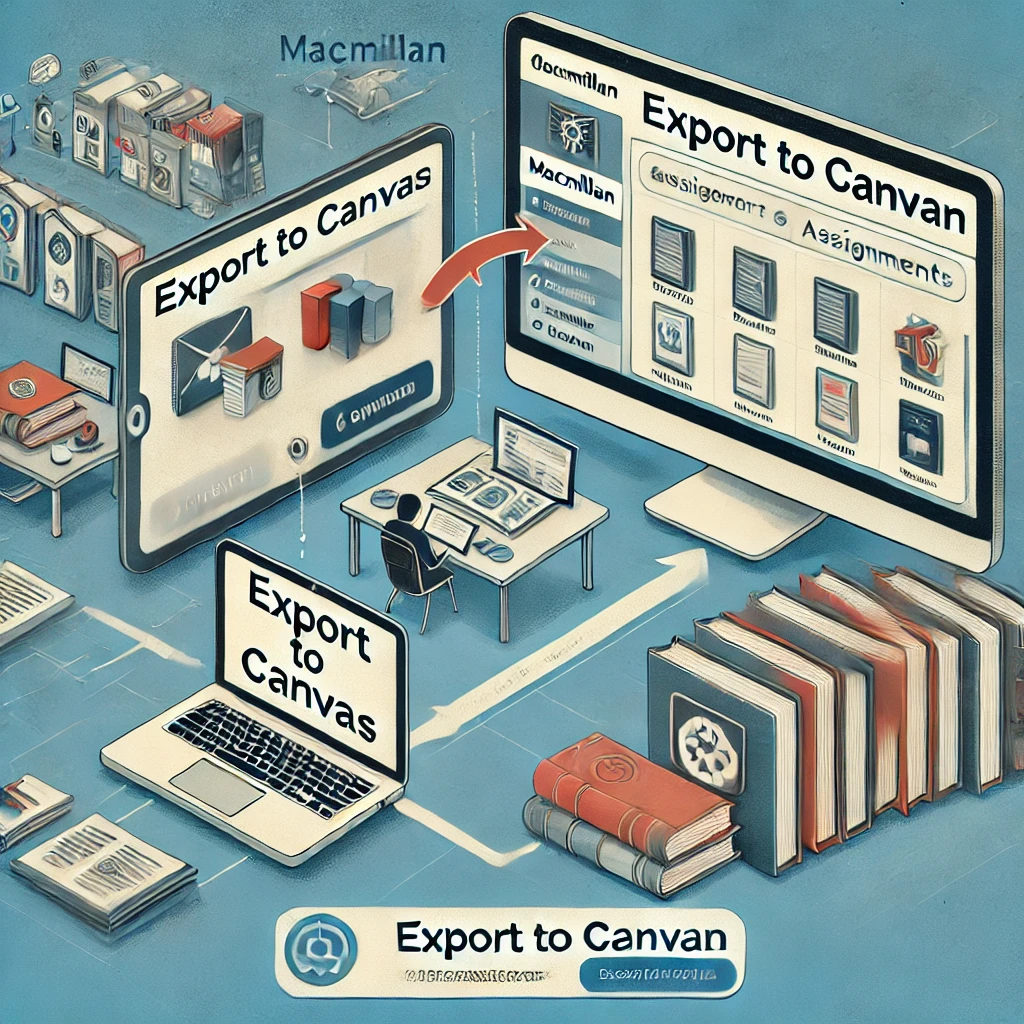
Upon clicking the Macmillan Learning app link, you will be directed to a page where you can select your desired Macmillan product. Here you will find the options available to you, such as Achieve or Launchpad. It is crucial to choose the correct product that corresponds with the course materials you plan to use. After selecting the appropriate product, follow the on-screen prompts to proceed with the linking process.
During this stage, you may be asked to log in to your Macmillan account if you have not done so already. Enter your credentials to gain access to your courses. Once logged in, the app will guide you through linking your course content with Canvas. This may involve verifying course details and confirming the integration.
Once all steps are completed, users will experience a fully integrated course environment that allows access to Macmillan Learning resources directly within Canvas. This ease of connectivity not only streamlines the teaching process but also ensures that students can seamlessly engage with the materials provided. Thus, linking your Macmillan course is a straightforward process that enhances both teaching and learning efficacy, enabling optimal use of Macmillan Learning’s resources.
Deploying Assignments from Macmillan
Deploying assignments from Macmillan Learning to Canvas offers educators a streamlined way to integrate various learning resources into their course management system. To initiate this process, instructors should first access the Macmillan Learning platform relevant to their specific educational materials. Most of these platforms provide an intuitive interface that facilitates the creation and management of assignments that can be synchronized with Canvas.
It is advised to log in to your Macmillan account and navigate to the assignments section where various tools and resources are available. Here, users can create assessments tailored to their students’ needs. Once assignments are prepared, educators can access the integration features, which allow for exporting these assignments directly to Canvas. This usually involves selecting the desired assignments and using the available export options, which may include formats compatible with Canvas.
In addition to these initial steps, educators should consult the help sections of their specific Macmillan products for detailed instructions. Many resources, such as user guides or video tutorials, are accessible online to assist in the deployment process. These resources can provide in-depth tutorials on linking Macmillan assignments with Canvas, as well as troubleshooting common issues that may arise during integration.
Furthermore, it can be beneficial to contact Macmillan Learning’s support team if any challenges persist. Macmillan offers tailored assistance based on the specific product being used, ensuring that users receive the most relevant guidance. Overall, understanding how to effectively deploy assignments from Macmillan to Canvas can greatly enhance the teaching experience and help improve student engagement.
Resources for Additional Guidance
Integrating the Mcmillan Learning app into the Canvas Learning Management System can initially seem daunting. However, there are numerous resources available that can assist users in navigating this process effectively. One valuable resource is the plethora of online instructional videos, particularly those hosted on platforms such as YouTube. These videos often present step-by-step guidance, which can make the integration process more manageable. Users can search for specific tutorials that cover topics like setting up the app, linking it to course materials, and troubleshooting common issues.
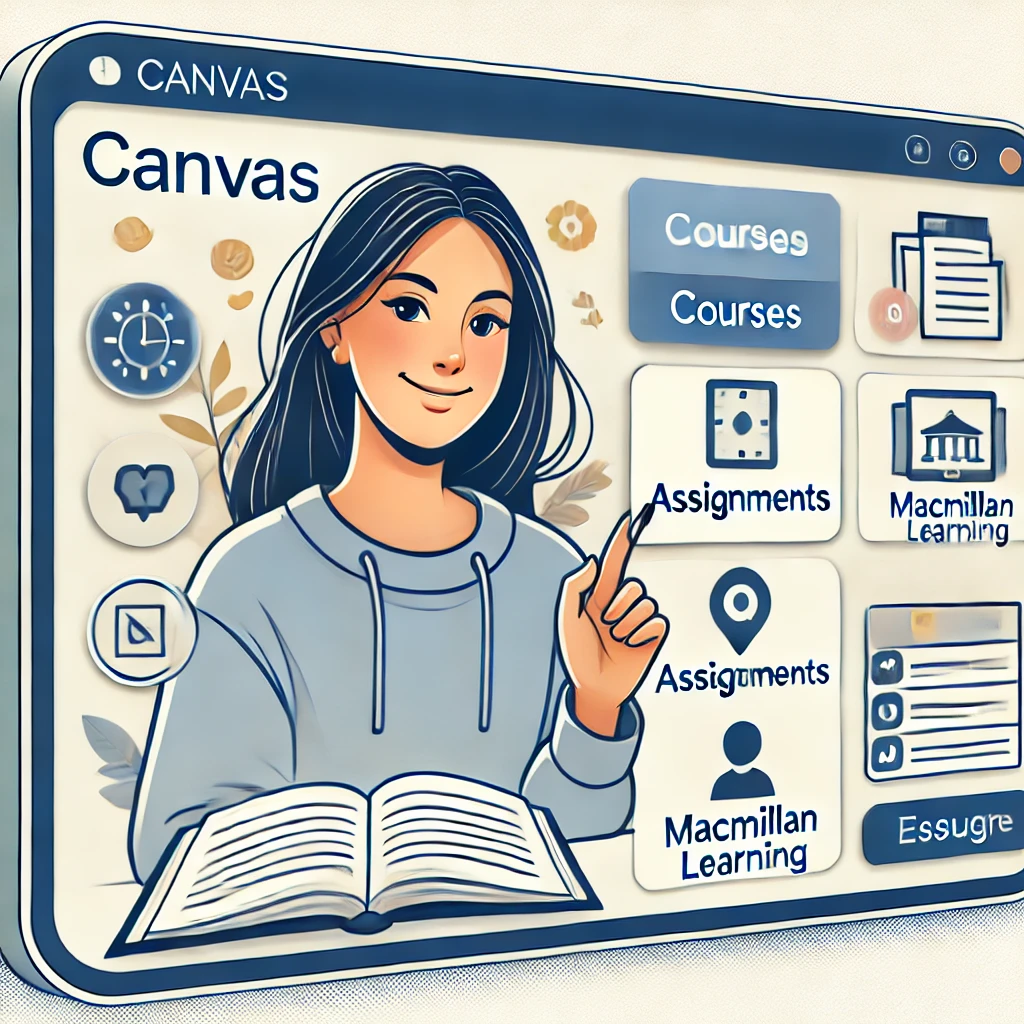
Furthermore, both Macmillan Learning and Canvas provide official documentation, including detailed instructions and support articles. The Macmillan Learning website often features FAQs, user guides, and even live chat support during business hours, all designed to aid users with questions about the app. Canvas also has an extensive help section that covers a variety of topics about app integrations, ensuring that educators and students alike have access to the information they need.
In addition to video tutorials and official documentation, users are encouraged to explore community forums and discussion boards. Platforms such as Reddit or the Canvas community provide spaces where educators can share their experiences and solutions, fostering collaboration and peer support. This communal knowledge can be particularly valuable for those who may feel isolated in their quest to integrate new technology.
Finally, participating in webinars sponsored by either Macmillan Learning or Canvas can provide users with real-time guidance and the opportunity to ask questions directly. These sessions often cover various aspects of the integration process and may highlight new features, allowing users to maximize their experience. By leveraging these resources, users can gain a comprehensive understanding of how to effectively incorporate the Macmillan Learning app into their Canvas setup.
Troubleshooting Common Issues
Integrating the Macmillan Learning app with Canvas can significantly enhance the educational experience within the digital learning environment. However, users may encounter certain challenges during the setup process. Understanding and addressing these common issues is crucial for a seamless installation and utilization of the app.
One prevalent problem is the difficulty in finding the Macmillan Learning app within the Canvas platform. Users should first ensure that they have the necessary permissions to access external tools. Instructors and administrators can verify the availability of the app by checking the Settings within their Canvas course. If the app is not visible, it may need to be added through the “Apps” section, where users can search for Macmillan Learning by its name or URL.
Another issue that often arises involves login difficulties. Users may experience trouble accessing the app due to incorrect credentials. It is advisable to confirm that login information is entered accurately, including the correct email address and password associated with their Macmillan Learning account. If access remains problematic, users can utilize the password recovery options provided by Macmillan Learning to reset their credentials.
Connectivity issues can also hinder the effective use of the app. A stable internet connection is essential for seamless interaction with digital resources. Users should confirm their network status and, if necessary, switch to a more reliable connection. Often, refreshing the browser or clearing its cache can resolve temporary loading issues that might be affecting the app.
Lastly, compatibility conflicts may arise, particularly if users are employing outdated browsers or devices. It is recommended to use an updated version of browsers such as Chrome, Firefox, or Safari to ensure optimal performance. By following these troubleshooting tips, users can better navigate the common challenges associated with integrating the Macmillan Learning app into their Canvas environment.
Conclusion
In summary, the integration process of the Mcmillan Learning app for Canvas is a straightforward yet essential component for enhancing the educational experience. Throughout this guide, we have covered the significant steps required to successfully implement the app within your Canvas course environment. The ability to access rich educational content and resources through Macmillan Learning can provide valuable support for both instructors and students alike.
Firstly, we discussed the importance of ensuring that your institution supports the Mcmillan Learning app. This is crucial, as compatibility can significantly affect the ease of integration. Once confirmed, registering for an account and linking your Canvas course with the app was the next vital step. This process opens a pathway for seamless access to a wide array of learning materials and interactive features tailored to boost student engagement.
Moreover, we highlighted how the app’s features, such as assignments, quizzes, and specific learning resources, cater to diverse learning styles and preferences. By utilizing these tools, educators can create a more personalized learning experience that fosters better understanding and retention of course material. Engaging with the Mcmillan Learning app not only enhances the teaching process but also inspires students to take greater ownership of their learning journey.
Lastly, we encourage readers to delve into the functionalities offered by the Mcmillan Learning app. Exploring these resources will undoubtedly unveil a plethora of opportunities to enrich courses, engage students, and improve learning outcomes. It’s a substantial asset in the ongoing quest for academic excellence. Embrace the potential of the Mcmillan Learning app for your courses and witness the transformation of your educational approach.